Previously, we walked through Twitter’s analytics platform, and today I wanted to take a similar dive into LinkedIn’s free Analytics offering. If you run a company page for your business or brand, you may have noticed the little LinkedIn Analytics button on your page.
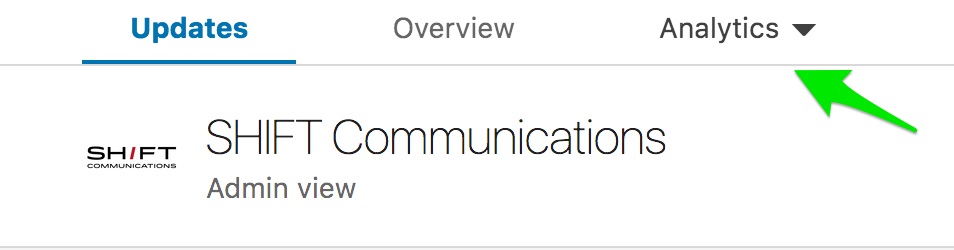
Let’s look at what LinkedIn Analytics offers and how you can use it to both check your progress and guide your content strategy.
Visitors
This is the first section you’ll see in your analytics dashboard, providing insight into those who are visiting your page but not necessarily following it. It gives you a look at page views, unique visitors and a full demographic breakdown similar to the one you will find under the Followers section.
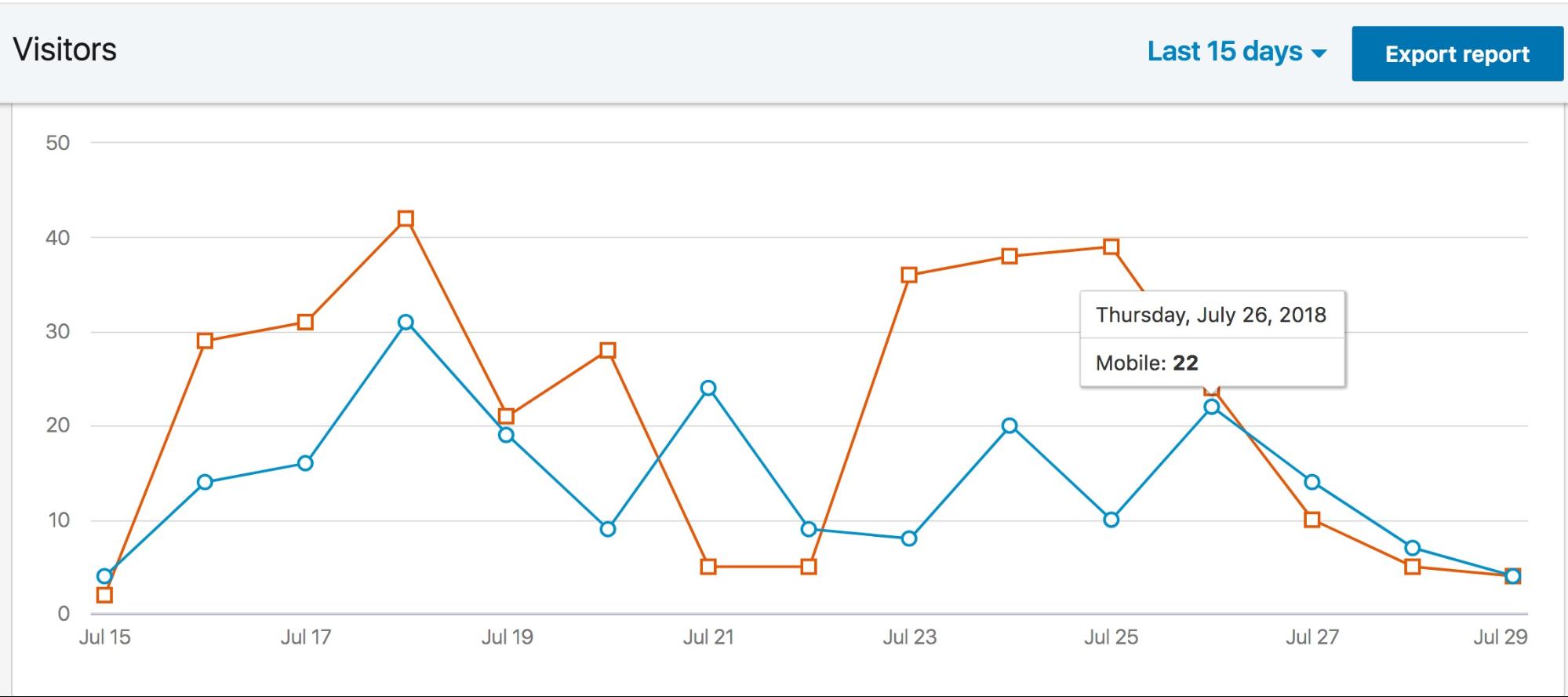
How can this help your content strategy? We always want to be generating awareness and building our audience, and this is one way to check out who had some initial interest that drove them to your page but didn’t convince them to follow. Look at their demographics, and figure out if there are ways you can be adding topics or adjusting your content they would want to follow (while also maintaining your current audience). For example, SHIFT’s visitors include a portion of people who work in the computer software space. One way we could think about getting them to stick around is to include more tech and B2B-focused posts.
Updates
The Updates report breaks down each individual post and provides data around impressions, clicks, video views, CTR, social actions, and engagement rate.
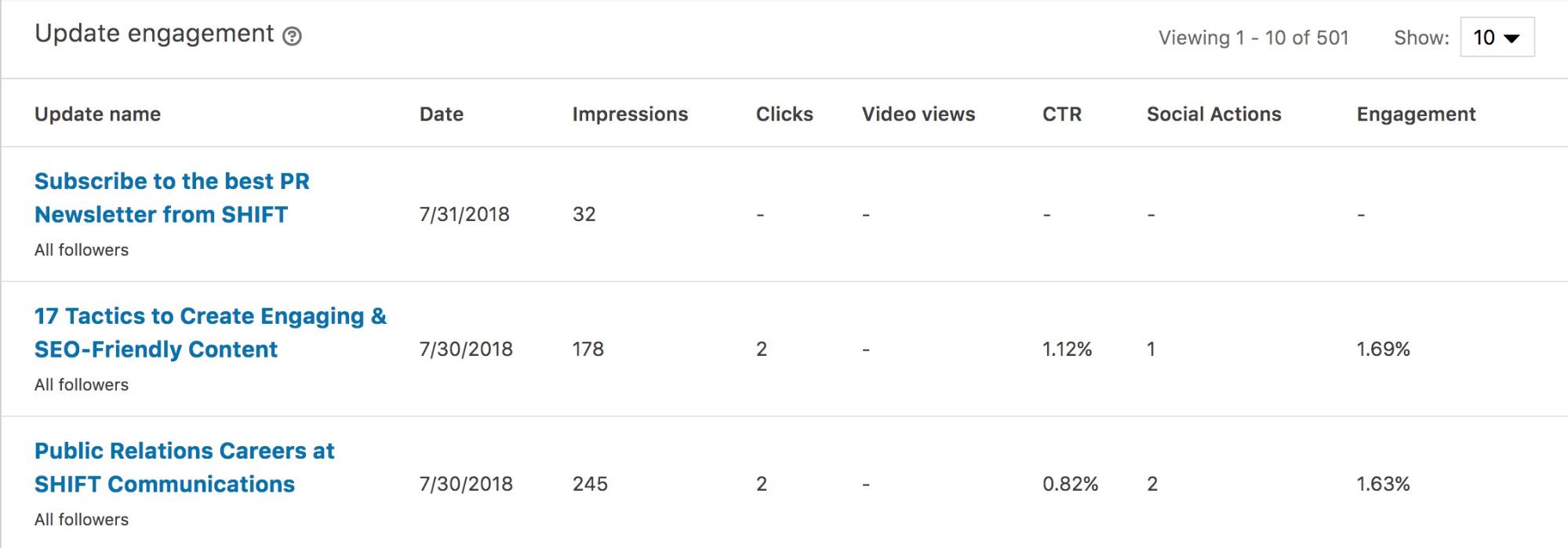
Also found in the Updates report, you’ll also see a graph mapping all of the available metrics over an adjustable period of time, similar to the Visitors graph.How can this help your content strategy? The data here is a great indicator of what types of content does well with your audience. If you notice posts about a particular topic are receiving a particularly high amount of likes or if asking questions drives a higher rate of engagement, consider mixing in more of these posts.
Followers
The last section within Analytics provides a ton of value. The Followers dashboard will give you a zoomed in look at who is following your page. You’ll see an initial breakdown of organic vs. acquired (via sponsored content) in the follower highlights bar; below that, you’ll see my favorite part: demographic data. LinkedIn provides a breakdown of your followers according to the following demographics: geography, job function, seniority, industry, company size, function and employment status. You can toggle between each by clicking on the dropdown menu (shown below).
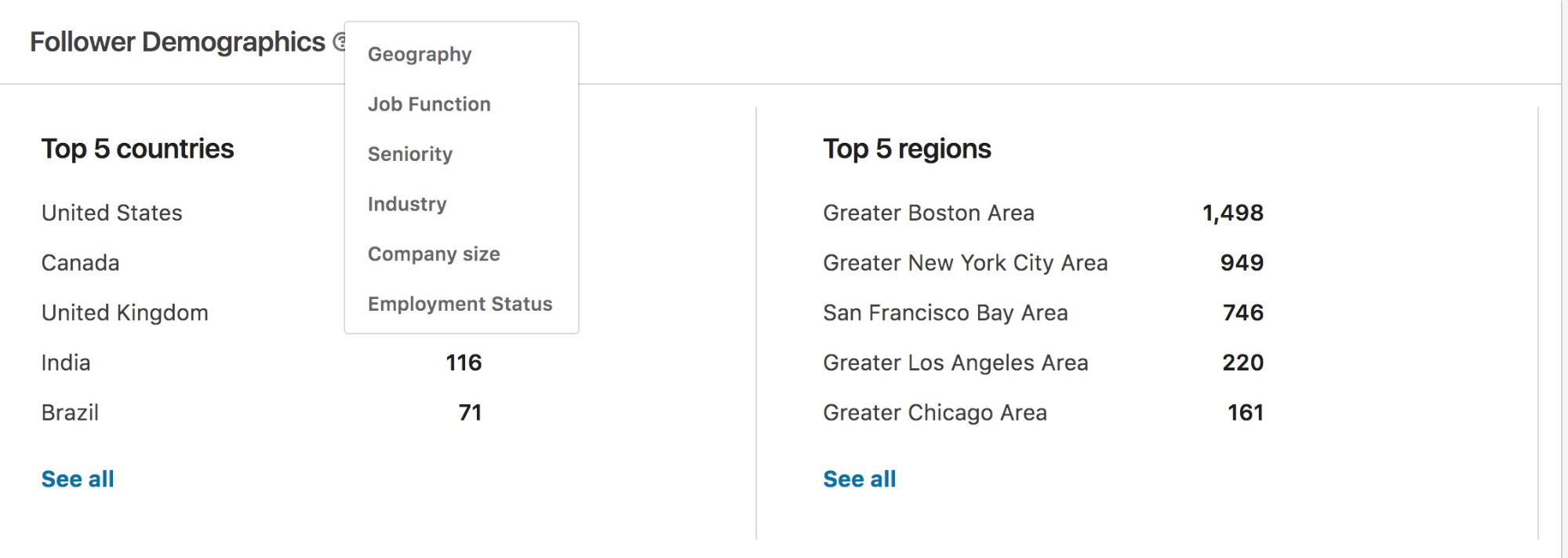
Other insights in this section include follower trends (you can see if there was a particular spike in follower growth at a certain time).How can this help your content strategy? This section can be such a great tool when planning content to share on LinkedIn. Do you have a large number of entry-level employees? Think about content that discusses getting jobs in your industry or 101’s for how to use certain tools. Are they at a management level? Share content around strategy. Tailor your posts according to the industries people are in. If a large number of your followers are from companies with 11-50 employees, think about content targeted at small businesses. This information can be used so many ways. Don’t let it go to waste.As you can see, there is nothing in-depth or tricky about LinkedIn Analytics. It’s a simple, free tool that can provide some baseline guidance as to where you can be improving your page and catering to both current and potential audiences.Originally published March 13, 2015, updated August 1, 2018
What’s a Rich Text element?
The rich text element allows you to create and format headings, paragraphs, blockquotes, images, and video all in one place instead of having to add and format them individually. Just double-click and easily create content.
The rich text element allows you to create and format headings, paragraphs, blockquotes, images, and video all in one place instead of having to add and format them individually. Just double-click and easily create content.
Static and dynamic content editing
A rich text element can be used with static or dynamic content. For static content, just drop it into any page and begin editing. For dynamic content, add a rich text field to any collection and then connect a rich text element to that field in the settings panel. Voila!
How to customize formatting for each rich text
Headings, paragraphs, blockquotes, figures, images, and figure captions can all be styled after a class is added to the rich text element using the "When inside of" nested selector system.



