In yesterday's post, we looked at the basics of setting up Twitter's lead generation cards. Today, we're going to get technical as we look at one of the most powerful and neglected aspects of Twitter's new lead generation cards, the ability for it to do an HTTP POST. If you're unfamiliar with the term, HTTP POST is a method for submitting data to a web form. If you've ever put a sign-up form for a newsletter or a lead generation form, you've (perhaps inadvertently) used HTTP POST. If you're not a technically oriented person, forward this post to someone in your organization who is.The entire reason you'd want to do this lengthy, technical procedure is because of the way Twitter delivers its leads to you. For basic Twitter cards, you need to remember to download the text files of your leads from Twitter and then upload them to the marketing automation, email marketing, or CRM system of your choice manually, on a regular basis. By connecting your Twitter cards using this procedure, every time someone fills out the lead generation card, they automatically get added to the system of your choice. If you don't have a technical staff, then it's perfectly fine to stick with the basic way of downloaded Twitter leads. Just be sure to set yourself a calendar reminder to do it regularly.Let's begin with the assumption that you set up a basic Twitter card.Now click on advanced options. Below you find a submission target and variable names.
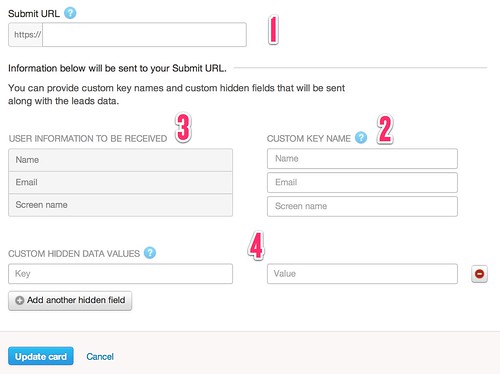
This is where you connect your marketing automation system, sales CRM, or email service provider. There are 4 key parts to Twitter's interface here.Part 1 is where you paste in the form target.Part 2 are the field names from a web form.Part 3 tells you what data Twitter will provide.Part 4 is where you can add extra data.Where do you get the information to fill out these pieces? From any web form that you create or obtain from your CRM, marketing automation system, or email marketing platform. In the source code of any form, you'll find fields like these. Here, for example, is a stock Salesforce.com web-to-lead form:
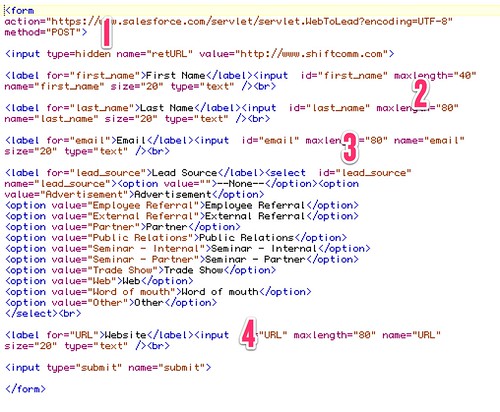
Part 1 here is the URL that goes in Part 1 above.Part 2 is an example of the name field that you'd use in the Twitter section.Part 3 is the name of the email address field.Part 4 is a URL field that you could use to store Twitter IDs if you didn't have a dedicated field in your CRM or marketing automation database.Here's what the Twitter card settings would look like when you filled them out with the information from your CRM.
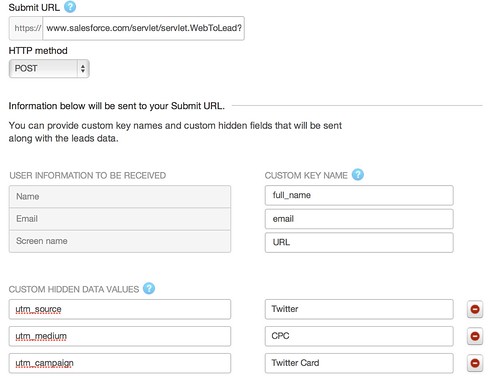
If you've read our past suggestions, you'll want to configure 3 Google Analytics variables as well so you have consistent data tracking (assuming you also pass Google Analytics data into your CRM or email platform), which is what you see at the bottom of the picture above; obviously, the marketing automation system of your choice should have its attribution fields here.Once you've got that all done, you no longer need to download your leads from Twitter's lead generation cards - they're automatically inputted into the system of your choice. You'll want to test it out to make sure you've connected everything correctly, but assuming you have, you're now ready to collect leads as fast as you can generate them.As I mentioned at the beginning, this isn't mandatory, and if you don't have technical resources, you can get by with the basic file download system. This just removes the need to manually upload the leads you collect. If you'd like help setting this up and don't have the technical resources available, our SHIFT Marketing Technology team might be able to lend a hand. Contact us and let us know.Christopher S. PennVice President, Marketing Technology[cta]
What’s a Rich Text element?
The rich text element allows you to create and format headings, paragraphs, blockquotes, images, and video all in one place instead of having to add and format them individually. Just double-click and easily create content.
The rich text element allows you to create and format headings, paragraphs, blockquotes, images, and video all in one place instead of having to add and format them individually. Just double-click and easily create content.
Static and dynamic content editing
A rich text element can be used with static or dynamic content. For static content, just drop it into any page and begin editing. For dynamic content, add a rich text field to any collection and then connect a rich text element to that field in the settings panel. Voila!
How to customize formatting for each rich text
Headings, paragraphs, blockquotes, figures, images, and figure captions can all be styled after a class is added to the rich text element using the "When inside of" nested selector system.

