Much has been made of the Google Webmaster Tools guidelines that penalize link stuffing in press releases, from our own blog to popular PR sites, and even tech trades like ZDNet. While we have more to share on that topic, we wanted to take a moment today to lend some tactical assistance.Suppose, in the past, you worked with a PR firm that didn't follow the now-updated guidelines and you've got press releases on the web that are so stuffed with links that they could masquerade as a Jimmy Dean factory. Suppose you no longer work with that firm, or you no longer work with the wire service that posted those press releases, and you can no longer go back and revise them. What can you do to save your brand and your company's website from harsh Google penalties?Enter the Disavow tool, a last resort tool from Google's Webmaster Tools that will allow you to say as a website owner, "I disavow these links and do not want them counted in any way towards the rank of my site" (which is why you should only use it on bad press releases that you or your PR firm knowingly stuffed full of links). It's hidden from the average user, and can currently only be found deep inside the help menus or by clicking this link.Here's how to use it. First, you'll need access to your company's Webmaster Tools account. If you don't have access to it, ask your website manager for assistance. Once inside, you'll need to generate a comprehensive list of links from your website. You get that from the Links to Your Site menu item inside Webmaster Tools.
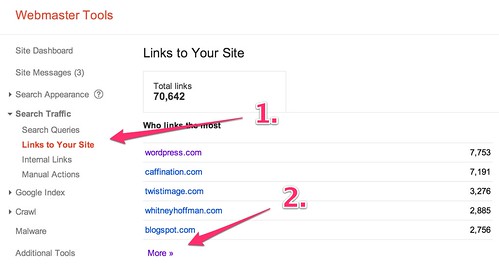
Next, you'll want to download a comprehensive list of the links, which is inconveniently labeled "Download latest links" and downloads all links in reverse chronological order.

Open the resulting CSV file in the spreadsheet software of your choice. Once inside, sort them alphabetically and identify those links from press releases you know are stuffed full of links that you can no longer change on your own:
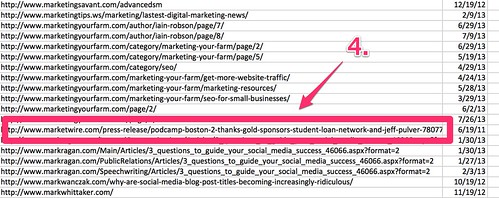
Copy and paste ONLY those press release links to a separate text document. Once you've done this step, go to the Disavow tool and point it at the text file you've put together:
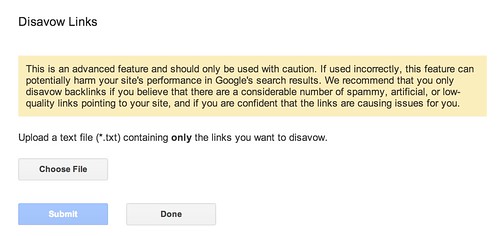
Once you've done this, it will take Google some time to discredit those links pointing back to your website. Google has said that it can take up to several months for them to de-index those relationships, but it's worth doing. Google's web quality director, Matt Cutts, has said that the impact is not immediate, but it's important to do if you know that you, or an agency working on your behalf, has behaved badly in the past.Disavowing links is the best option you can use to fix mistakes made in the past, especially the distant past, when past PR firms may have created content that is now harming your website under today's webmaster guidelines that you can't go back and repair.If you're struggling to accomplish a disavow on your own, please feel free to contact us and ask for our help. Our Marketing Technology team can help you execute a disavow safely and in accordance with Google's guidelines.
What’s a Rich Text element?
The rich text element allows you to create and format headings, paragraphs, blockquotes, images, and video all in one place instead of having to add and format them individually. Just double-click and easily create content.
The rich text element allows you to create and format headings, paragraphs, blockquotes, images, and video all in one place instead of having to add and format them individually. Just double-click and easily create content.
Static and dynamic content editing
A rich text element can be used with static or dynamic content. For static content, just drop it into any page and begin editing. For dynamic content, add a rich text field to any collection and then connect a rich text element to that field in the settings panel. Voila!
How to customize formatting for each rich text
Headings, paragraphs, blockquotes, figures, images, and figure captions can all be styled after a class is added to the rich text element using the "When inside of" nested selector system.


